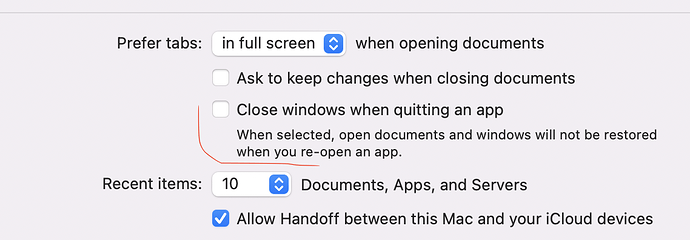I’d love it if there was a keyboard shortcut for Apply and one that selects an option where you currently you have to go down to the window and select the +. Basically anything that minimises the mousing around the overall window is going to make my RSI a little less painful.
@Helen77 Apply shortcut is Command-Enter (Return).
For + for scenarios or categories, you can right click on the categories to get relevant suggestion like the + and other menus right where your mouse is, to reduce moving the mouse.
We can think of other keyboard shortcuts but in general, you can define your own keyboard shortcuts for the functions that you use often and are not defined in the applications using “Keyboard Shortcuts” in System Preferences → Keyboard → Shortcuts (if on macOS 12 or before) but this will probably not work for adding a new subcategory in an existing one because its text changes. Your current best bet for adding categories (if that’s the concern) is right-clicking the mouse in the categories and continuing with keyboard from there.
I’ll make a note to add keyboard shortcuts for the common categories commands.
the problem is that Open Recent, for example, is not a command you can set up in Sys.Prefs because File > Open Recent > Open Recent opens the panel that you need to mouse to the button that enables one to select the file you want.
I’ve just discovered that File > Open… opens the folder that my budget is in so thank you. Only problem is to turn the splash screen off so Cashculator can open with nothing to show it is open til you interact with the File menu.
Do you use more than one document with Cashculator? If you only use one most of the time, don’t close the document window. Just quit Cashculator and it should reopen with the same document as it was.
If it doesn’t, check this checkbox in system settings: